User Guide
1. Introduction
Duke is a memo chat bot that you can use in your daily life. It is a Command Line tool that allow you to quickly manage all your record.
2. Quick Start
-
Installed
Java 11or above on your local machine. -
Download duke-v1.0.3.jar here.
-
Move the jar file to your destination folder.
-
Double-click the jar file to run Duke.
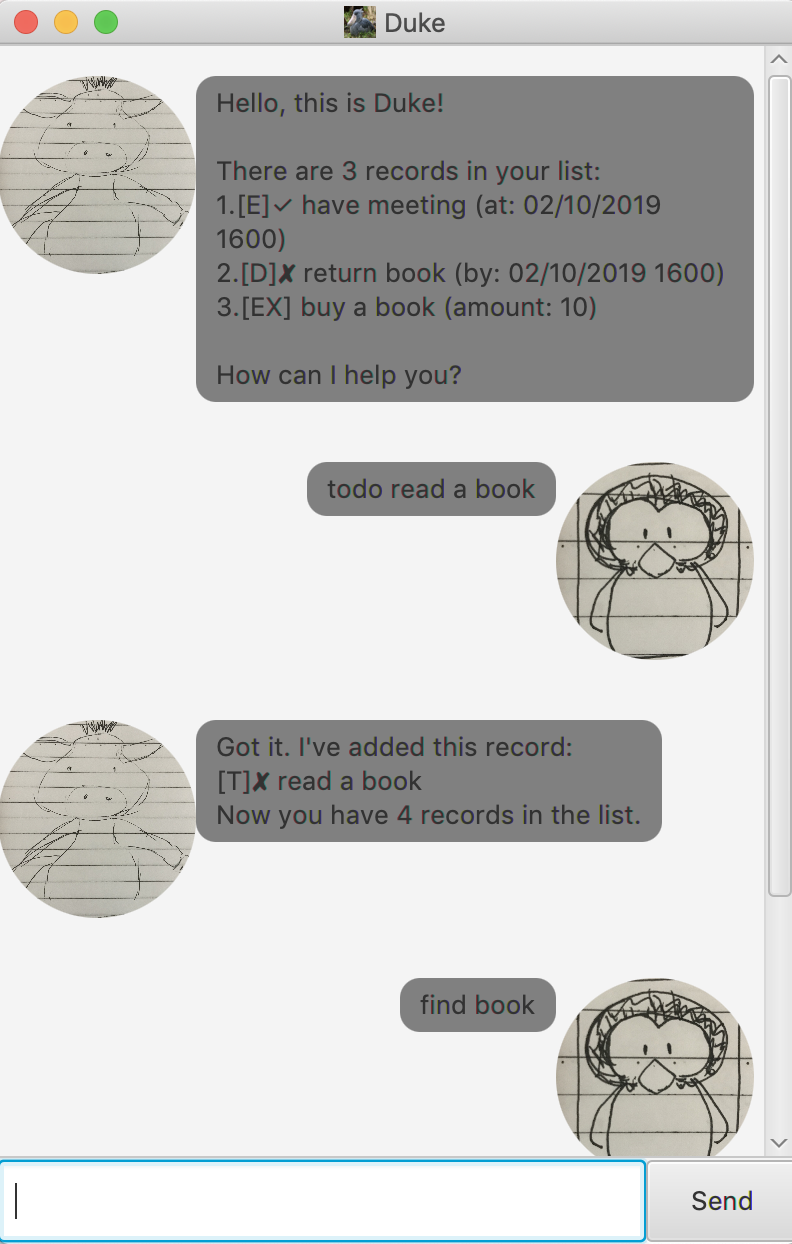
-
Type the command and enter to execute it.
3. Features
3.1. Add a record:
There are two kinds of record: Task and Expense.
3.1.1. Add a task
There are three kinds of task: todo, event and deadline.
3.1.1.1. Add a todo task: todo
todo <description>
Add a todo task with <description> to the record list.
Example:
todo read book will add a todo task with adescription "read a book" into the record list
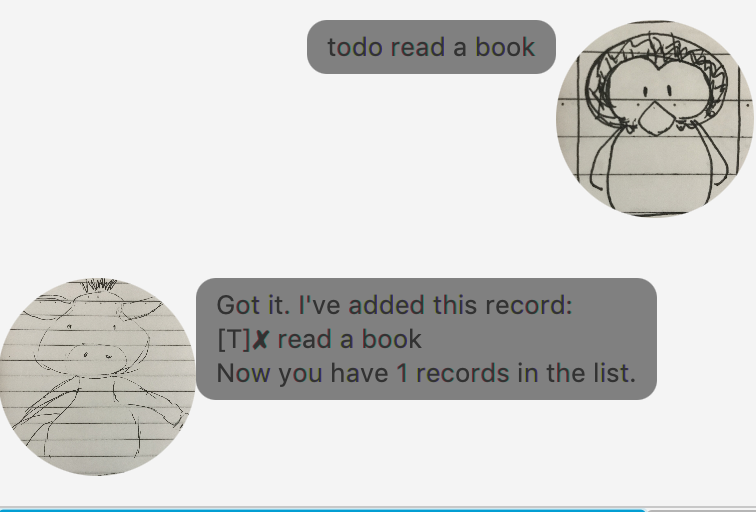
3.1.1.2. Add an event task: event
event <description> /at <time>
Add an event task with <description> and <time> to the record list. Seperate the description and time using " /at ". The time format need to be "dd/MM/yyyy HHmm"
Example:
event have meeting /at 02/10/2019 1600 will add an event task with adescription "have meeting" and a time "2/10/2019 1600" into the record list.
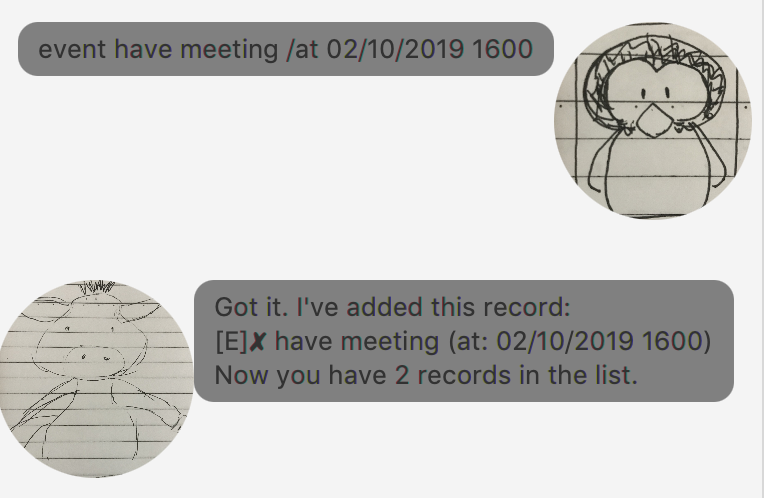
3.1.1.3. Add a deadline task: deadline
deadline <description> /by <time>
Add a deadline task with <description> and <time> to the record list. Seperate the description and deadline using " /by ". The time format need to be "dd/MM/yyyy HHmm"
Example:
deadline return book /by 02/10/2019 1600 will add a deadline task with a description "return book" and a deadline "2/10/2019 1600" into the record list
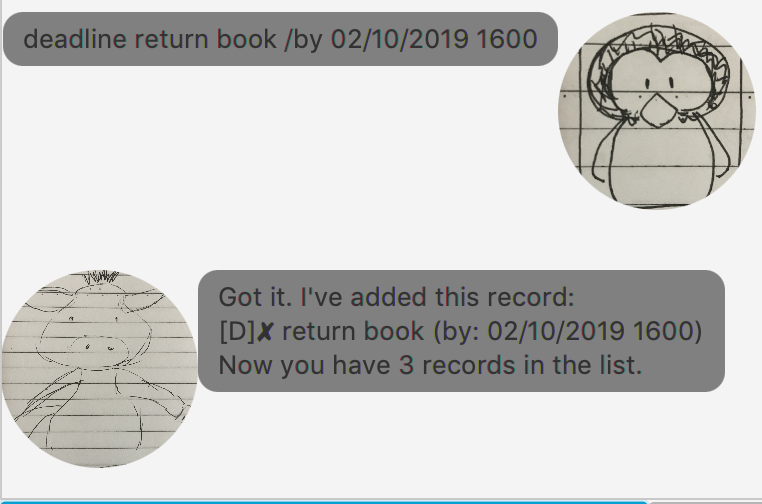
3.1.2. Add an expense: expense
expense <description> / <amount>
Add an expense to the record list. Seperate the <description> and <amount> using " / ".
Example:
expense buy a book / 10 will add an expense with a description "buy a book" with an amount "10" into the record list
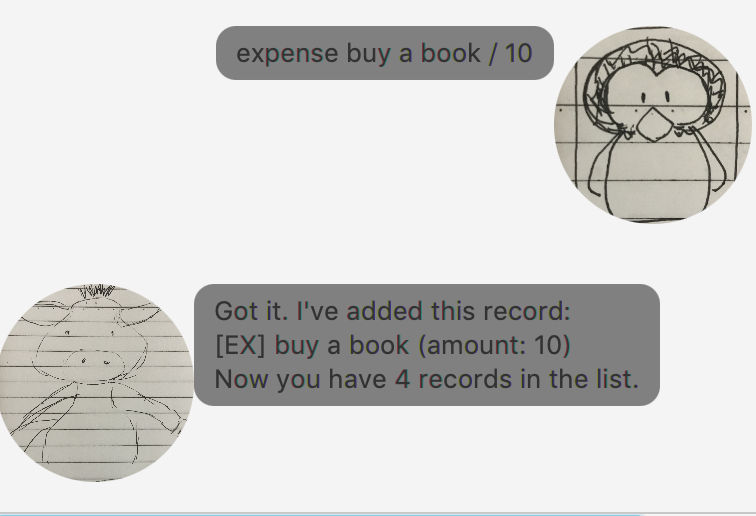
3.2. List all records: list
list
List all the records in the record list
Example:
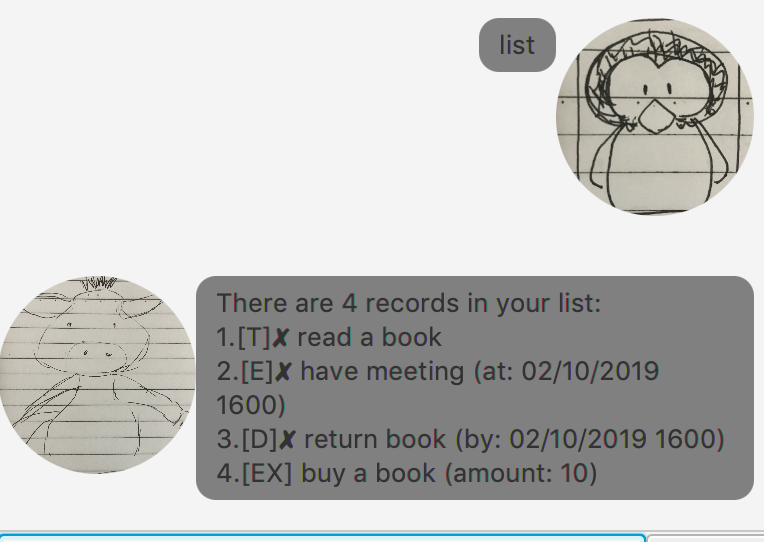
3.3. Delete a record: delete
delete <index>
Delete a record with the corresponding <index> in the record list(order by added time). The <index> need to be within the bound of the record list. You might check the record index using list.
Example:
delete 1 will delete the first record in the record list.
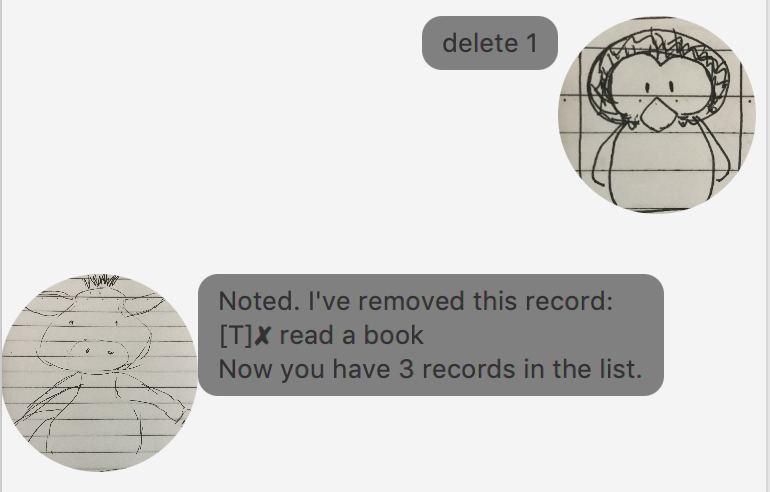
3.4. Mark a task as done: done
done <index>
Mark a task with the corresponding <index> in the record list(order by added time) as done. The <index> need to be within the bound of the record list. You might check the record index using list.
Example:
done 1
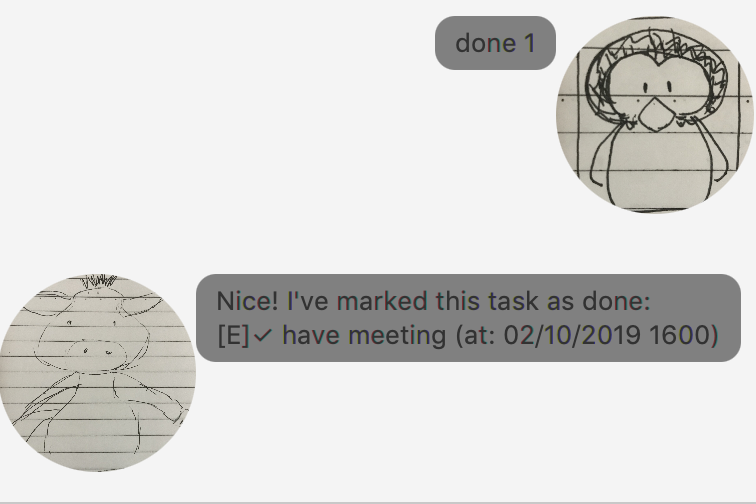
3.5. Find records by keyword: find
find <keyword>
Find the records with the description that contain <keyword>.
Example:

3.6. Exit: bye
bye
Exit the program. The textbox and sendbutton will be disabled, you will not be able to execute command then.
Example:
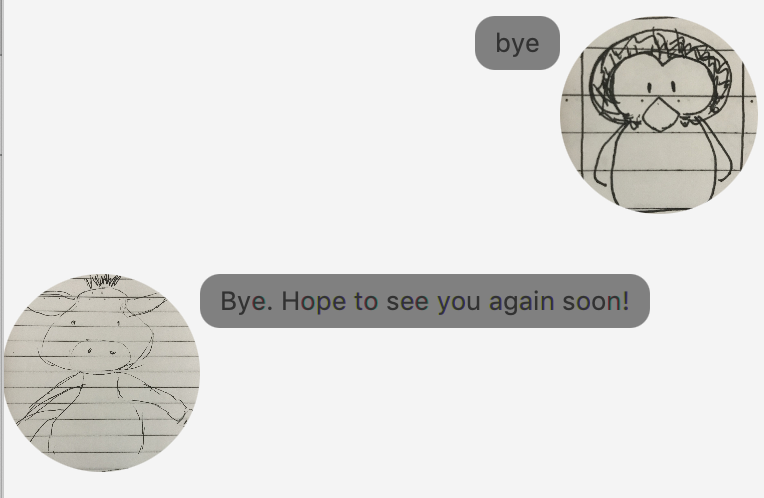
3.7. Save and load records
When you enter the Duke, it will automatically load the records in the data/duke.txt. Also, when you make any change to the record list, the local file will be updated.